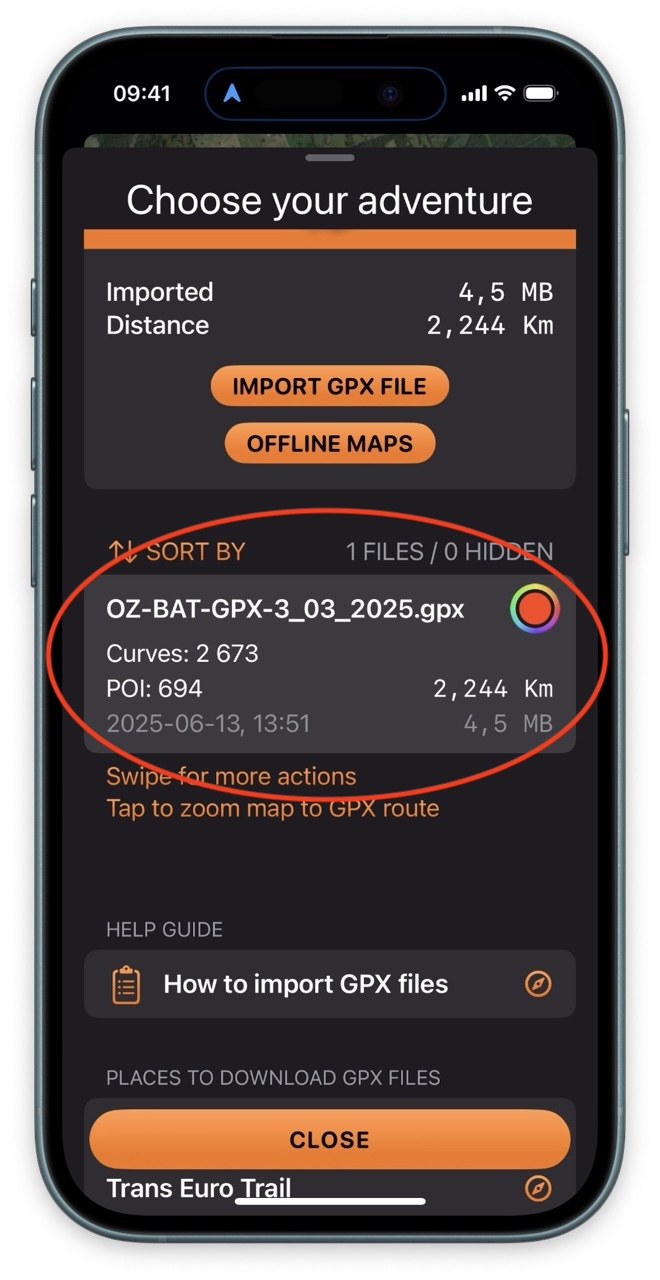ADV RIDER - Smooth Riding
Motorcycle Navigation & Dashboard
Made by adventure riders,
for adventure riders
HOW TO DOWNLOAD & IMPORT GPX FILES
STEP 1
Tap menu option GPX
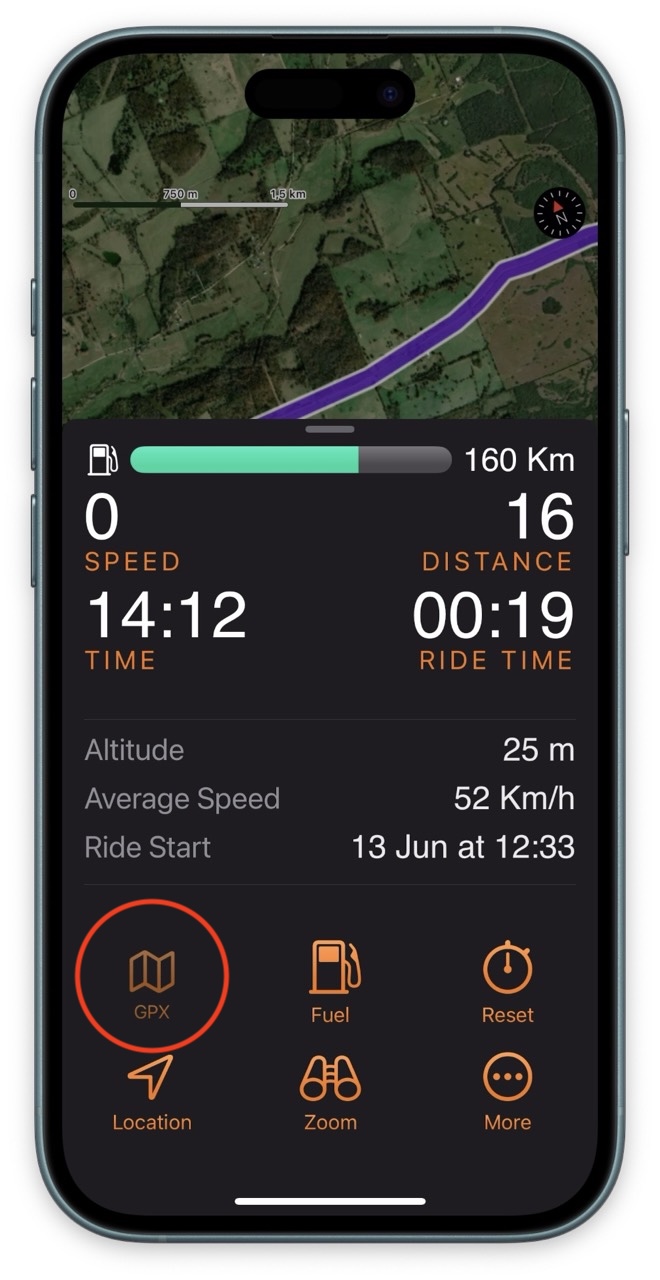
STEP 2
Choose where you want to download GPX files
You can download GPX file from anywhere you like, it does not have to be
initiated from
the ADV Rider app.
Maybe you have received an email with a GPX file?
Wherever you get your GPX files from, save them on your iPhone in any
folder. You should
be able to find them in the Files app.
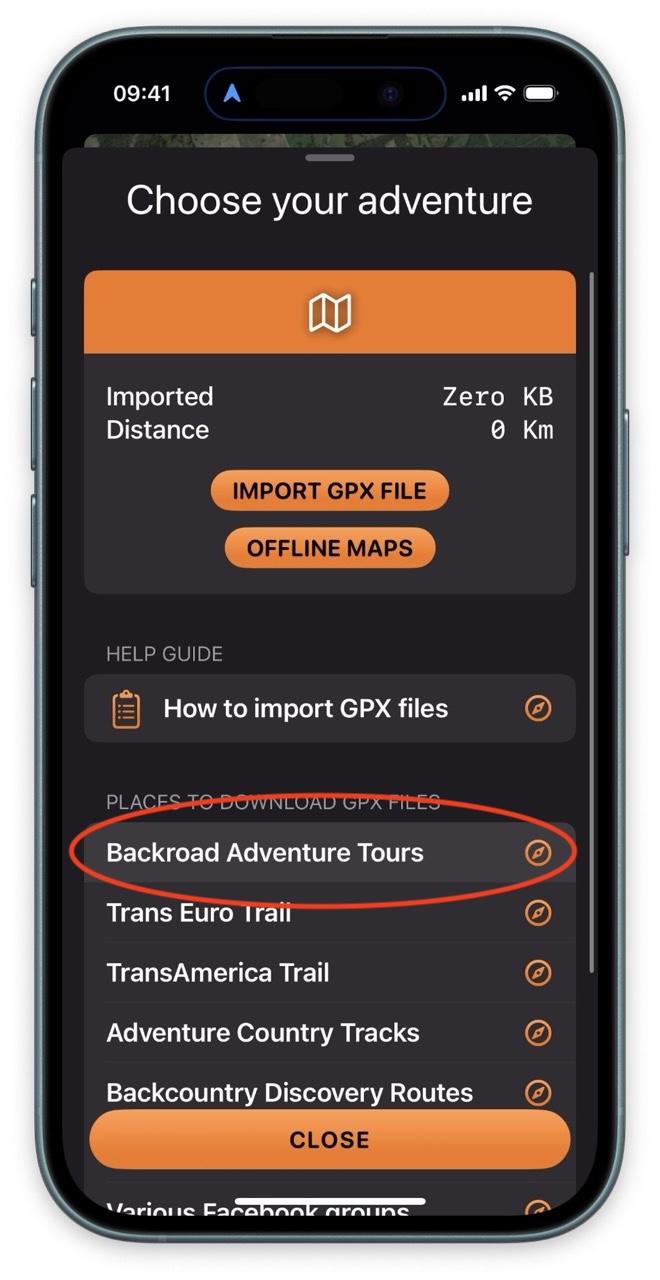
STEP 3
Navigate to GPX files
This is an example of the BAT tracks website where you can download GPX
files for US.
There are several other good sources for downloading GPX files, both in US
and EU.
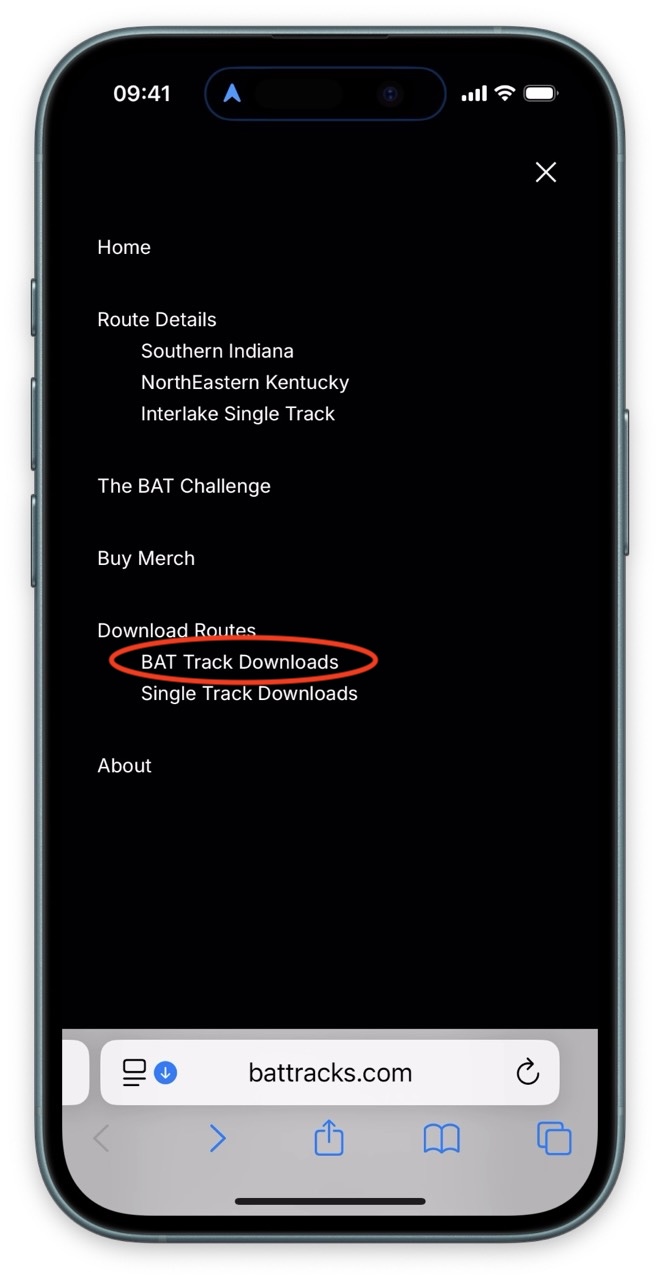
STEP 4
Download the GPX file
The file will be saved in the Downloads folder. You should be able to see it in the Files app.
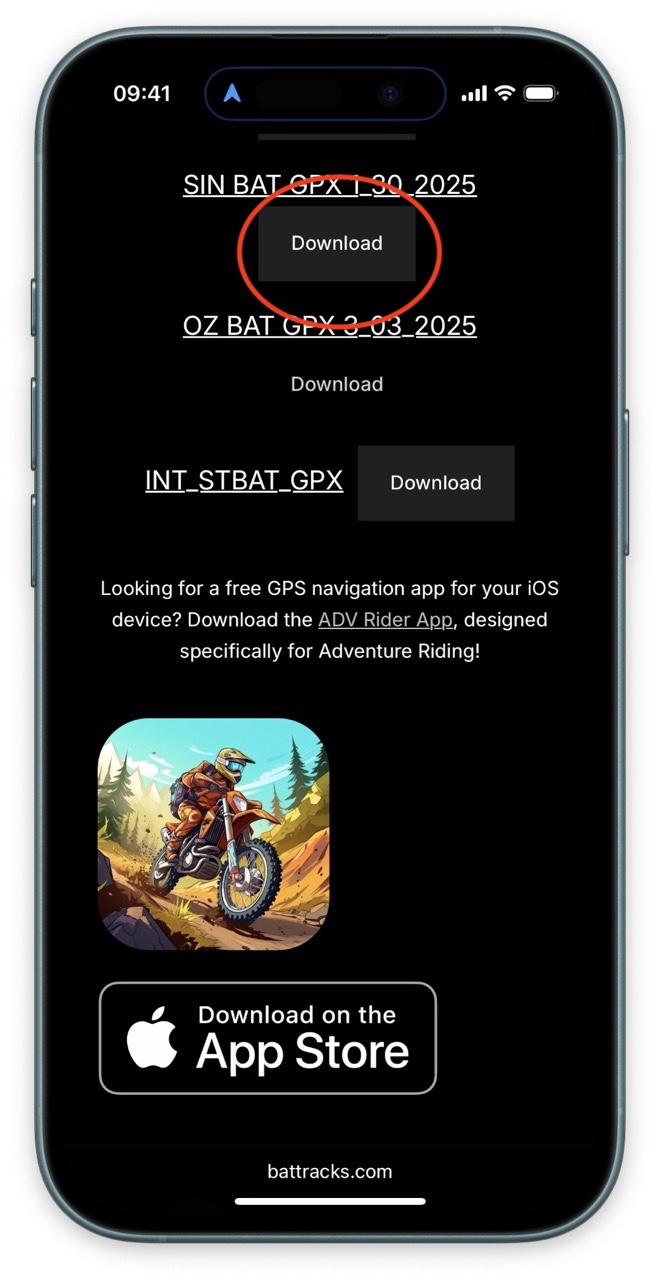
STEP 5
Import GPX into ADV Rider
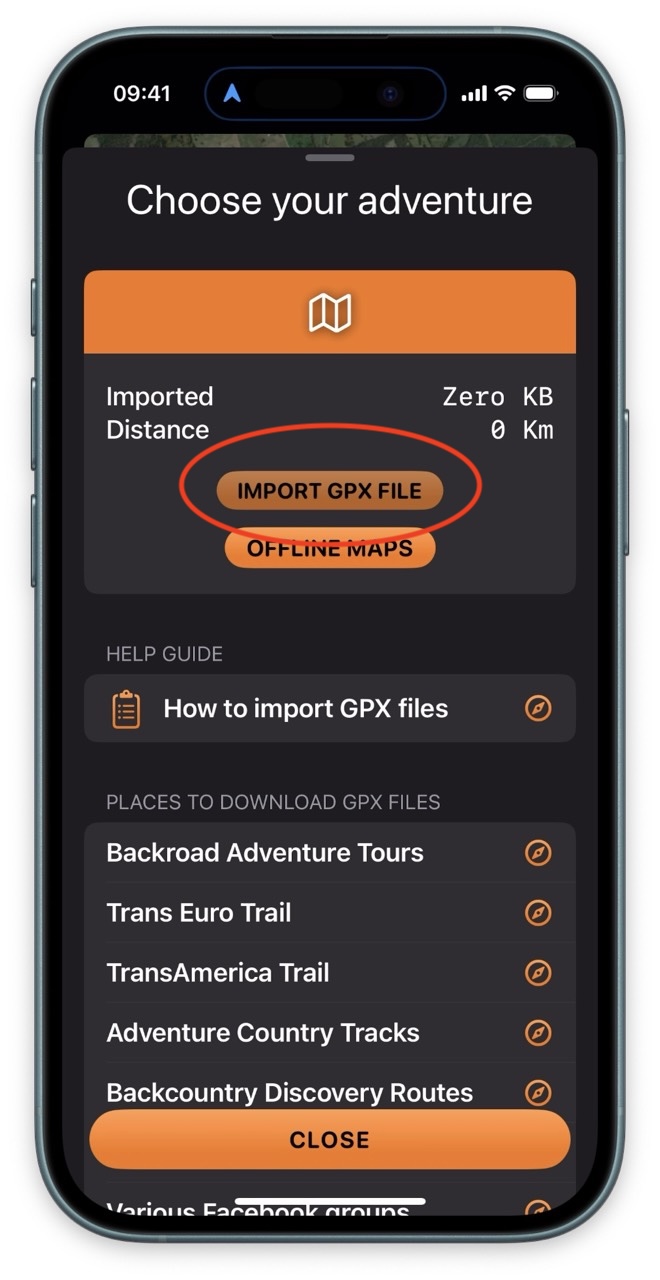
STEP 6
Select the GPX file to download
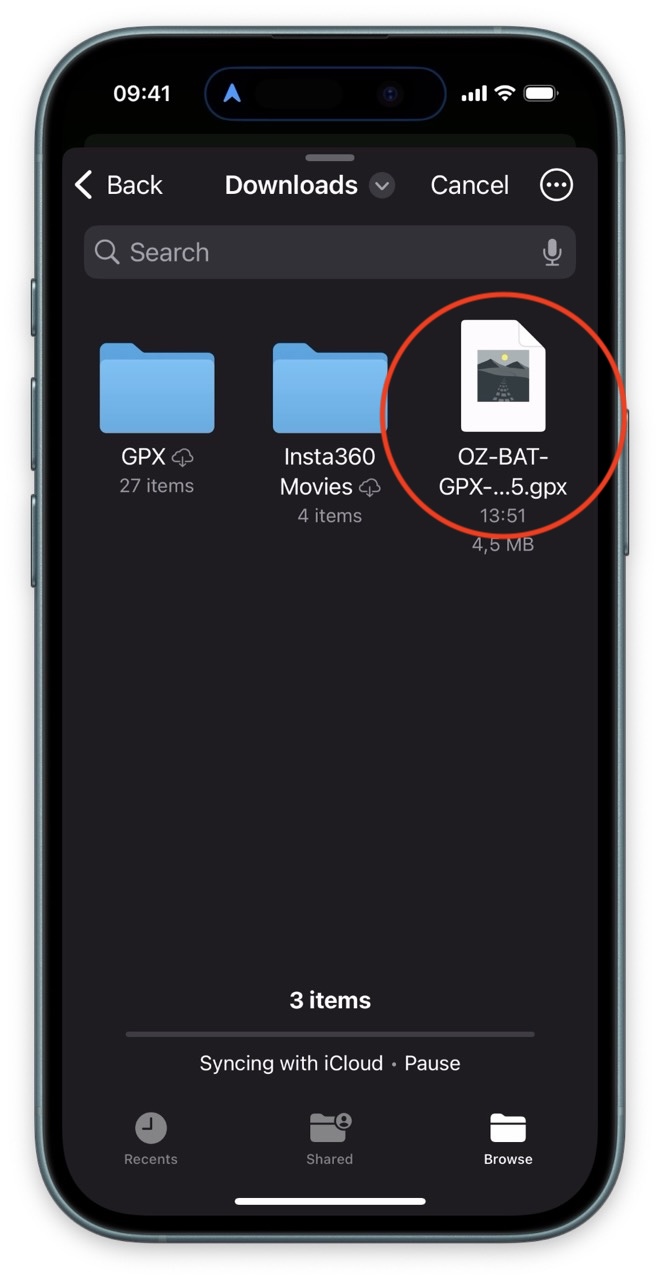
STEP 7
Ready to ride
You can tap the circular color icon to change color of the GPX route, or
swipe left on
the row for more options.
Tap the row to transition the world map view to where the GPX route is
plotted on the
map.